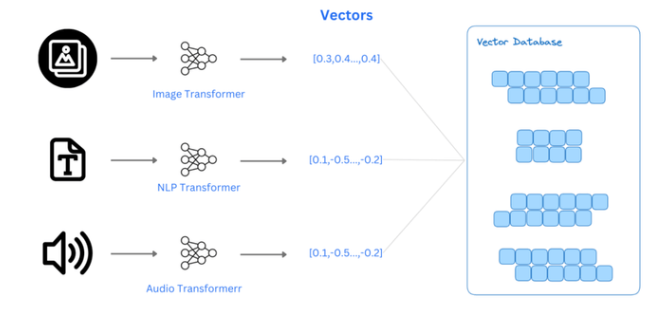1. Introduction
Cassandra
is a free and open-source, distributed, wide-column store, NoSQL database
management system designed to handle large amounts of data across many
commodity servers, providing high availability with no single point of failure.
Cassandra offers support for clusters spanning multiple data centers,with
asynchronous masterless replication allowing low latency operations for all
clients. Cassandra was designed to implement a combination of Amazon's Dynamo
distributed storage and replication techniques combined with Google's Bigtable
data and storage engine model.
Avinash
Lakshman, one of the authors of Amazon's Dynamo, and Prashant Malik initially
developed Cassandra at Facebook to power the Facebook inbox search feature.
Facebook released Cassandra as an open-source project on Google code in July
2008.In March 2009, it became an Apache Incubator project. On February 17,
2010, it graduated to a top-level project.
Facebook
developers named their database after the Trojan mythological prophet
Cassandra, with classical allusions to a curse on an oracle.
2 Installation
and Configuration:
2.1 Installing
Cassandra
https://phoenixnap.com/kb/install-cassandra-on-windows
Dependencies
---------Apache
Cassandra requires Java 8 to
run on a Windows system.
---------Cassandra
command-line shell (cqlsh) is dependent on Python 2.7 to work correctly.
To be
able to install Cassandra on Windows, first you need to:
- Download and
Install Java 8 and set environment variables.
- Download and
install Python 2.7 and set environment variables.
If you
already have these dependencies installed, check your version of Python and Java. If you
have Java 8 and Python 2.7. feel free to move on to the third section of this
guide.
Step
1: Install Java 8 on Windows
-------Download
Oracle JDK 8 (Java Development Kit)( Visit the official Oracle download page and download the
Oracle JDK 8 software package)
--------Scroll
down and locate the Java SE Development Kit 8u251 for Windows
x64 download link. The Java 8 download starts automatically after signup.
Note: If you do not have
an Oracle account, the website guides you through a quick signup process.
Alternatively, you can download Java from a third-party website of your
choosing. Always make sure to confirm the source of the download.
3.
Once the download is complete, double-click the downloaded executable file.
Select Next on the initial installation screen.
4. The
following section allows you to select optional features and define the
location of the installation folder. Accept the default settings and take note
of the full path to the installation folder, C: Program
FilesJavajdk1.8.0_251. Once you are ready to proceed with the
installation, click Next.
5. The
installation process can take several minutes. Select Close once
the process is completed.
Configure Environment Variables for Java 8
--------It is vital to configure the environment
variables in Windows and define the correct path to
the Java 8 installation folder.
1.
Navigate to This PC > Properties.
2.
Select Advanced system settings.
3.
Click the Environment Variables
4.
Select New in the System Variable section.
5.
Enter JAVA_HOME for the new variable name. Select the Variable
value field and then the Browse Directory option.
6.
Navigate to This PC > Local Disk C: > Program Files > Java
> jdk1.8.0_251 and select OK.
7.
Once the correct path to the JDK 8 installation folder has been added to
the JAVA_HOME system variable, click OK.

8. You
have successfully added the JAVA_HOME system variable with the
correct JDK 8 path to the variable list. Select OK in the
main Environment Variables window to complete the process.
Step 2: Install and Configure Python 2.7 on Windows
-------Users
interact with the Cassandra database by utilizing the cqlsh bash
shell.
--------
We need to install Python 2.7 for cqlsh to handle user
requests properly.
-------Install Python 2.7 on Windows
1. Visit the Python official download page and
select the Windows x64 version link.
2.
Define if you would like Python to be available to all users on this machine or
just for your user account and select Next.
3.
Specify and take note of the Python installation folder location. Feel free to
leave the default location C:Python27 by clicking Next.
4. The
following step allows you to customize the Python installation package.
Select Next to continue the installation using the default
settings.
5. The
installation process takes a few moments. Once it is complete, select Finish to
conclude the installation process.
Edit
Environment Variable for Python 2.7
1.
Navigate to This PC > Properties.
2.
Select the Advanced system settings option.
3.
Click Environment Variables…
4.
Double-click on the existing Path system variable.
5.
Select New and then Browse to locate the
Python installation folder quickly. Once you have confirmed that the path is
correct, click OK.
6. Add
the Python 2.7 path to the Path system variable by
selecting OK.

----------------Step 3: Download and Set Up Apache
Cassandra
----------------Download and Extract Cassandra tar.gz
Folder
----------------1. Visit the official Apache Cassandra Download page and
select the version you would prefer to download. Currently, the latest
available version is 3.11.6.
2.
Click the suggested Mirror download link to start the download
process.
Note: It is always
recommended to verify downloads originating from mirror sites. The instructions
for using GPG or SHA-512 for verification are usually available on the official
download page.
4.
Unzip the compressed tar.gz folder using a compression tool such as 7-Zip or
WinZip. In this example, the compressed folder was unzipped, and the content
placed in the C:Cassandraapache-cassandra-3.11.6 folder.
Configure
Environment Variables for Cassandra
Set up
the environment variables for Cassandra to enable the database to interact with
other applications and operate on Windows.
1. Go
to This PC > Properties.
2. Go
to Advanced system settings.
3.
Click the Environment Variables
4. Add
a completely new entry by selecting the New option.
5.
Type CASSANDRA_HOME for Variable name, then
for theVariable value column select the location of the
unzipped Apache Cassandra folder.
Based
on the previous steps, the location is C:Cassandraapache-cassandra-3.11.6. Once
you have confirmed that the location is correct, click OK.

6.
Double click on the Path variable.
7.
Select New and then Browse. In this instance, you
need to add the full path to the bin folder located within the
Apache Cassandra folder, C:Cassandraapache-cassandra-3.11.6bin.
8. Hit
the OK button and then again OK to save the
edited variables.
Step 4: Start Cassandra from Windows CMD
Navigate
to the Cassandra bin folder. Start the Windows Command Prompt directly from
within the bin folder by typing cmd in the address bar
and pressing Enter.
Type
the following command to start the Cassandra server:
cassandra
The
system proceeds to start the Cassandra Server.

Do not close the current cmd session.
Step 5: Access Cassandra cqlsh from Windows CMD
While the initial command prompt is still running open a
new command line prompt from the same bin folder. Enter the following command
to access the Cassandra cqlsh bash shell:
cqlsh
You
now have access to the Cassandra shell and can proceed to issue basic database
commands to your Cassandra server.
You have successfully installed Cassandra on Windows.